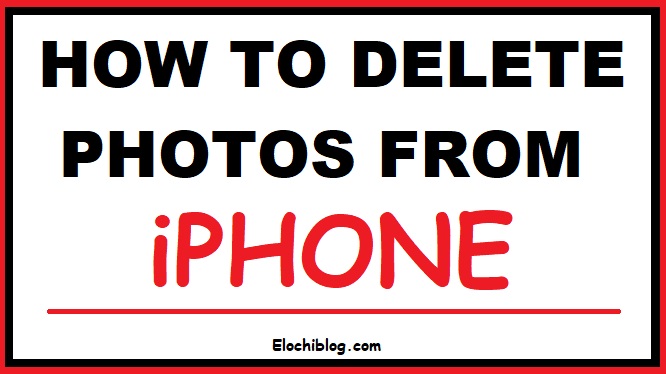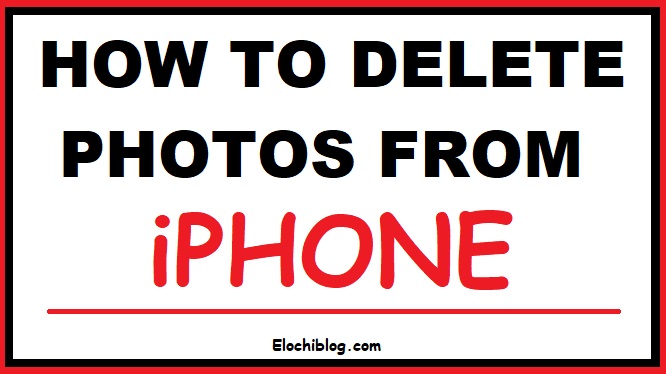Last time, we wrote an article here on how to restore contacts on iPhone; meanwhile, if you have issues with that, you can check out the guide here.
Elochiblog has deemed it right to show you how to delete photos from iPhone storage devices, so we bring this article for you.
Are you looking for how to delete photos from your iPhone fast or how to delete all photos from iPhone permanently?
Then, this guide is for you.
Here, I will show you the comprehensive guide on everything you need to know in deleting photos from your iPhone on this page.
It is simple to delete photos, items, videos that you don’t want on your iPhone to make space on your device.
With this guide, you will learn how to delete photos from iPhone, iPad, and iPod touch.
However, before deleting, I recommend you back up the photos and other items that you still need on the device.
Hence, when using iCloud photos and wanting to delete them, it permanently deletes everything on all devices signed in with your Apple ID.
Now let’s see how to delete all photos from iPhone storage quickly and delete photos from iPhone permanently.
How to Delete Photos from iPhone Storage
When deleting photos from any Apple device, once you tap the delete icon, it goes into the “Recently Deleted Album” and gets deleted permanently after 30 days.
Follow these steps to delete your photos.
1. Open the Photos app.
2. Tap on the photo, video, or item you want to delete.
3. Then, Tap > Delete Photo.
How To Delete Multiple Photos from iPhone Quickly
Follow the below steps to delete multiple photos from your iPhone quickly.
1. Open the Photos app and tap Select.
2. Tap on each photo, video, or item that you want to delete.
3. Then, Tap > Delete [number] Photos.
How to Delete Photos from iPhone Permanently
Okay, now this is for those who want to delete the photos permanently from the iPhone device.
With these, you don’t have to wait 30 days to delete the photos from the Recently Deleted Album permanently.
You can remove or delete the photos fast from the Recently Deleted album, and once it is deleted, you can’t get it back again.
To achieve this process, follow these few steps;
1. First, open the Photos app and click on the Albums tab.
2. Open the “Recently Deleted Album”.
3. Now, click on Select.
4. Tap on each photo, video, or item you want to delete permanently.
5. Finally, Tap the Delete icon and confirm the photos you want to remove, then you delete.
So, therefore, that is all about deleting photos from iPhone, iPad, iPod touch, or any other Apple device.
I believe you have learned how to delete photos from iPhone storagepermanently today.
Don’t skip any of the steps, follow it duly, and this guide will help you anytime, any day.
Kindly share this article with your friends and others who might be interested in these so that they can benefit as well.
Remember, sharing is caring.
Thank you!